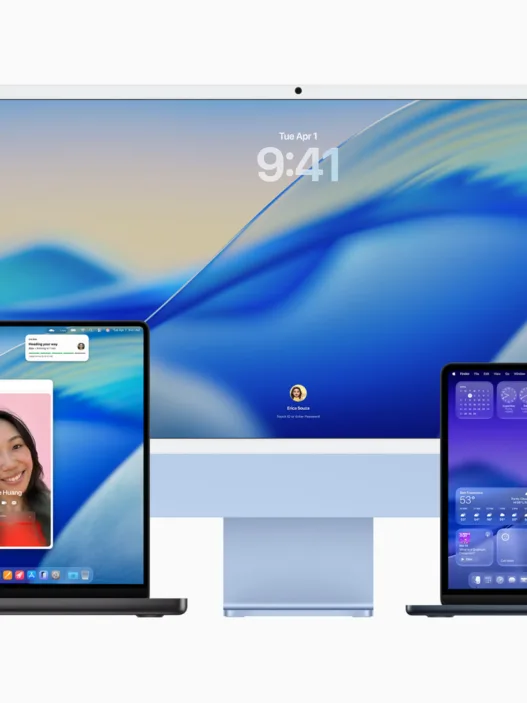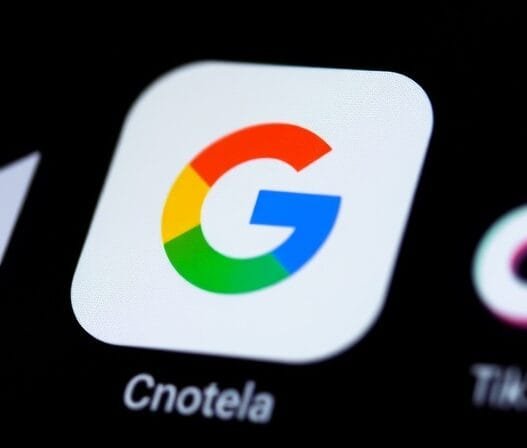Today you are going to have all the information about how to record calls on an iPhone by taking advantage of certain tricks, in addition to other solutions that also exist.
I’m sure you’ve wanted to record a call on your iPhone because it was crucial for you to have all the details of what had been discussed in that conversation, but you didn’t know how to achieve it.
Table of Contents
Recording a Call on Your iPhone with a Trick
To be able to have in your possession the proof of a conversion that you have maintained can be very important, depending to a large extent on what has been discussed in what you have spoken about.
As usual, if it is a conversation between two people, the recording should be completely private, unless an agreement is reached between both parties. If it is one where several people interact, if one of the participants does not give their approval, it can no longer be carried out.
Being able to record calls on an iPhone might disappoint you a bit, especially if you don’t intend to use third-party shortcuts since its operating system is restrictive there.
- Is it legal to record a call on an iPhone?
- Record a call on your iPhone with a trick.
- Capturing Conversations Using Zoom
- Record a call on your iPhone with Zoom.
Is it legal to record a call on an iPhone?
If I had to answer this question, the truth is that I couldn’t do it outright. That is, you can make a recording as long as you are part of the conversation, so you must be an active subject of the conversation at all times.
Calls that you record but that are unrelated—those in which you are not part of the conversation—are not legal because they violate people’s right to privacy.
However, there is another case where it is illegal, and that is when the person you are talking to is a minor, regardless of everything else, since it is something that is not allowed under any circumstances.
Nor can they be carried out if there is a person who explicitly refuses to allow the conversation to be recorded when there are several interlocutors.
Record a call on your iPhone with a trick.
Let’s start with the idea that with the iPhone you can’t record calls natively; it’s something that not even with the latest update is allowed, so you have to think of them in a different way.
There is a somewhat rudimentary way to achieve this that will allow you to achieve it, although you may even need help.
The Voice Memos app on your iPhone allows you to record the call through the iPhone’s speakerphone, so you could use it perfectly to record a conversation.
It’s a good way to get everything you say in a call recorded, plus you can even have a widget to make access faster and be able to use it as soon as the chat starts.
Record a conversation on your iPhone using Skype
There is another way to record a call on the iPhone using Skype, the famous app with which you can have conversations and video calls.
This Microsoft service can make calls in the cloud by recording the entire conversation, retaining what was recorded for 30 days.
To record a conversation on your iPhone using Skype., you must perform a series of extremely simple steps that you are going to know right now:
- Once you’re in the conversation, tap Record (desktop) or go to More Options, then tap Start Recording.
- You’ll see a sign appear informing you and the participants that the conversation is being recorded.
- When finished, the recording will be posted to Skype chat for 30 days.
Capturing Conversations Using Zoom
Something very similar to what you just saw with Skype, it can be done on Zoom and thus record the conversation you want with whoever you need.
On Zoom, you can make a voice call, which you will be able to save to have the conversation safe for when you need it.
When you’ve started the call on your iPhone, all that’s left is to hit the More button and choose Cloud Recording. It’s that simple.
Both Skype and Zoom provide reliable options for recording calls without the need for additional installations.
With these two steps, you will be able to record the conversation that is taking place at that precise moment—something extremely simple, and that can mean having a quality recording.
Conclusion
Now you know how to record a call on an iPhone without apps or installing anything, with a trick that can be somewhat rudimentary, but also with two apps that everyone has used at some point, and that can be the perfect solution.
Be that as it may, you must be careful how you make the recording, especially so as not to fall into illegality. We must always stay on the margins that are marked for us for better coexistence.
FAQs
1. Is it legal to record calls on an iPhone?
Recording calls on an iPhone is legal if you are an active participant in the conversation and adhere to consent guidelines.
2. Can I record calls using the Voice Memos app?
Yes, you can use the Voice Memos app to record calls by activating the speakerphone during the conversation.
3. How long can I access recordings made through Skype?
Recordings made through Skype are saved in the chat for up to 30 days, providing ample time for reference.
4. Are there any restrictions on recording calls involving minors?
Yes, recording calls involving minors is strictly prohibited under all circumstances.
5. Can I record calls on Zoom without additional installations?
Yes, Zoom offers cloud recording functionality, allowing you to record calls directly through the app without additional installations.