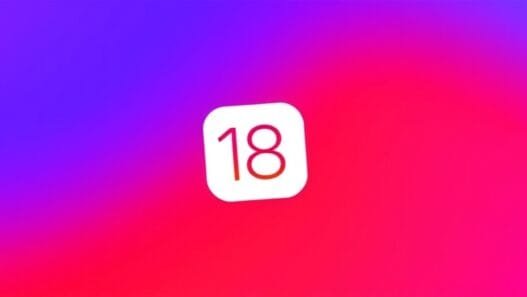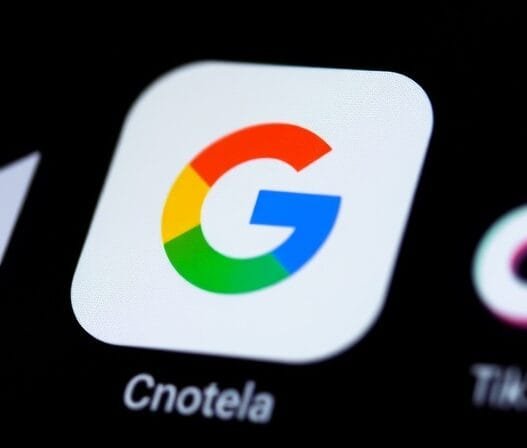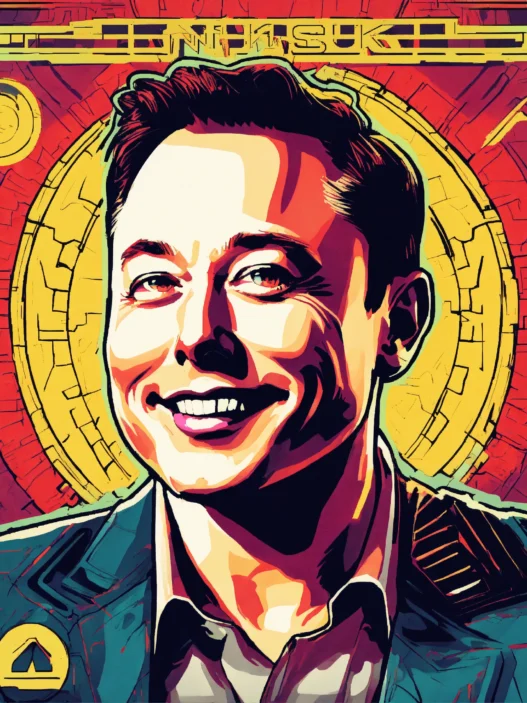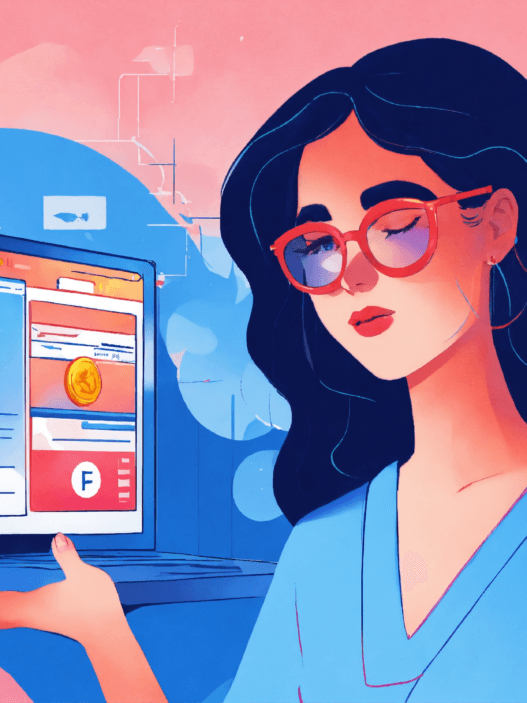Table of Contents
Although it may seem easy, since you think AI does everything, the truth is that it needs your collaboration to create the image you’re looking for.
Tips for Creating Images with DALL-E or Midjourney
Here are some tips and tricks so you don’t spend the dead hours looking for the perfect image.
Although using artificial intelligence to create images in tools like DALL-E, Sora, or Midjourney can give you incredible creations, the truth is that not everything is born out of nowhere, and if you’ve tried them, it’s not as simple as it seems.
In the end, all of them do not work alone and need human collaboration in order for the image created to be up-to-date. This is something that has been frustrating many users for a long time, but gradually, AI continues to improve and provide you with facilities.
That is the specific case of Midjourney, which has just released a new version that improves that ability to interpret your needs without much difficulty. However, it still requires a good prompt, also known as an indication, on your part for everything to work as it should.
It is for this reason that some tips on how these prompts should be and what they should include do not come out wrong, and with this, you will almost immediately get that image that you had in your head.
This is how you should use AI tools to create spectacular images.
First of all, iterating, that is, repeating and improving your indications, can be key. It starts with simple, comprehensive text instructions, and then you add details little by little. This will give you a better idea of when you are including too many things or if a single element in your message is giving you trouble. For example:
You start by giving general instructions, like “urban landscape with skyscrapers and neon lights.”
After viewing the first version of the image, you notice that the skyscrapers are too high and do not fit what you had in mind. This time, you can specify “urban landscape with modern skyscrapers and bright neon lights at the bottom of buildings.”.
If you still feel that it is not what you are looking for, you can continue to include improvements: “Urban landscape with glass and steel skyscrapers, with neon lighting patterns on the façades and realistic reflections on the windows.”.
Specifying the composition of the image is another important aspect that you should bear in mind, although the same is true of the style you are looking for, as shading it very simply with a word like “cartoon style” can mark a before and a after in the final result of the picture, so be clear about your preferences.
On the other hand, although it seems useless, using negative indications can also be key to avoiding elements you don’t want in the image. In those repetitions, instead of adding, you can remove elements. Simply use “no,” followed by the one you want to exclude.
Conclusion: Your Ticket to AI Artistry
Of course, you can use other tools like ChatGPT to do your job, for example. This type of chatbot can help you perfect your indications, giving it a shape that will better recognize the image generation tool you are using.