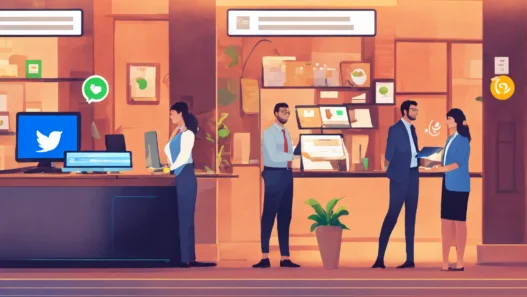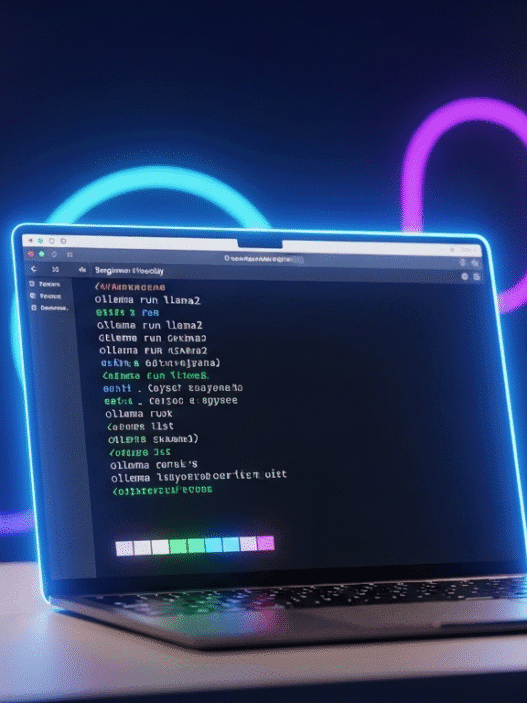Introduction
WhatsApp is one of the most widely used instant messaging applications globally, providing users with a seamless communication experience. WhatsApp Web extends this convenience by allowing users to access their chats on a computer. However, a common issue that users face is the inability to scan the QR code required to link their phone to WhatsApp Web. This article explores why this happens and offers practical solutions to overcome the problem.
Challenges when trying to access WhatsApp Web due to QR code issues are common and can arise for a variety of reasons, from connection issues to technical difficulties with the device.
WhatsApp is one of the most widely used instant messaging applications in the world, which means that, at times, any user may encounter problems in its general functioning.
In most situations, the fact that there is an error does not pose any inconvenience to the overall experience. And, it is common for errors to happen in the application and, above all, in platforms that were not the initial ones, such as computers.
And it’s all because WhatsApp is not a unique application for mobile devices; in fact, it can be used both on computers with any type of operating system thanks to the fact that it works in any web browser and on Windows or macOS.
But before accessing WhatsApp Web to start chatting, it is necessary to verify the user who will access the app. The way to do this is by scanning a QR code that allows you to link the active session of the mobile device with the session that is going to be generated on the computer.
But what happens if this fails, and above all, how can you fix it?
If the mobile device is unable to recognize the QR code generated by the platform, it is a problem that has several solutions depending on the type of error it is.
When you scan this code from the mobile app, a secure connection is established that allows you to access your conversations from the web browser.
However, if you encounter difficulties scanning the QR code or receive an error message when trying, there are several actions you can take to fix the problem.
- Cleaning the Lenses
- Know if WhatsApp is operational.
- Update WhatsApp
- Connection Issues
- Delete app cache
- Switch browsers
Cleaning the Lenses
Before panicking, it’s best to clean the cameras of the mobile device you’re trying to access from and therefore check that both the lens and the sensor are working well.
Sometimes it is not able to read this type of code if you have a dirty camera or fingerprints, as it may interfere with the code itself.
Know if WhatsApp is operational.
By doing this and checking that access to WhatsApp is still out of reach, what needs to be done is already more concrete. You have to check if the app is working correctly and, therefore, if all its services are active at this precise moment.
It should be noted that the best way is to search on Google or social networks such as X (Twitter) if the service is not down due to a failure in its servers. You can also use the Down detector website to find out if the application is operational.
Update WhatsApp
It may be the case that the version you have installed on your smartphone contains a problem with scanning the QR code to access WhatsApp Web, so it would be best to update it.
You can go to the Google Play Store, tap on the profile icon, and then go to Manage Apps & Device, searching for the app and tapping on Update if you have that option.
You can also use a third-party app store such as APKmirror to get the APK file that updates the version you have on your phone.
If you don’t know which version it has, go to WhatsApp, go to Settings > Help > Info of the application, and there you will see which one you have installed.
Connection Issues
The first thing you need to do is make sure that both your phone and computer are connected to the internet. In case WhatsApp Web is not working correctly because it cannot scan the code correctly, the problem may be with the connection, and, therefore, it is time to check if the WiFi network is working well and if the data on the phone line is also working.
If you notice that you don’t have an Internet signal, although WiFi does work, it’s best to turn off the router, wait about 10 seconds, and reconnect it to see if this way has solved the problem. In the event that the mobile data does not work, the best thing to do is to turn it off and then turn it on or restart the smartphone in case it is a one-off error.
After doing one of the two options, normally everything goes back to normal; if not, what you would have to do is contact our operator to find out how to solve this incident.
Delete app cache
After doing all these checks, WhatsApp Web should work fine, but this may not be the case, and you have to perform other actions, such as deleting the app’s cache, so that you can scan code correctly.
This is done as follows: Go to Settings > Storage > Other Apps or from Settings > Apps & Notifications, select WhatsApp, and tap where it says Clear cache.
Switch browsers
The other option that remains is to change browsers, just in case the one you have used so far has some kind of error and does not allow the mobile to be linked with the web version. If you use Google Chrome, you can change it to Microsoft Edge, Firefox, or even Safari.
This can be a solution, since there are times when, with continuous management or even with the installation of an extension, to give two examples, the link with WhatsApp can be damaged.
Of course, when you change browsers, unlink all the others from your smartphone; otherwise, the different links may cut off the signal to the new one.
Just go to WhatsApp, tap on the three vertical dots at the top right, then go to Linked devices, and finally unlink the other browsers that appear.
With these tips and tricks, you should be able to solve WhatsApp Web access problems due to the QR code and enjoy this handy communication tool again.
Conclusion about WhatsApp Web QR code
Encountering issues when trying to scan the QR code for WhatsApp Web can be frustrating, but with the right steps, you can quickly resolve them. From cleaning your camera lens to ensuring a stable internet connection, these solutions cover all the common problems you might face. By following these tips, you can enjoy seamless access to WhatsApp Web and enhance your overall communication experience.
FAQs
Why can’t my phone scan the WhatsApp Web QR code?
Several factors could be causing this issue, such as dirty camera lenses, connectivity problems, outdated app versions, or browser compatibility issues.
How do I clean my camera lens properly?
Use a microfiber cloth to gently wipe the lens. Avoid using harsh chemicals or abrasive materials to prevent scratches.
What should I do if WhatsApp Web is down?
Check websites like Downdetector or social media platforms for outage reports. You can also visit WhatsApp’s official website for updates.
Can I use WhatsApp Web without scanning the QR code?
Currently, scanning the QR code is necessary to link your phone to WhatsApp Web for security reasons.
How often should I update WhatsApp?
Regularly check for updates on the Google Play Store or App Store to ensure you have the latest version with the newest features and bug fixes.