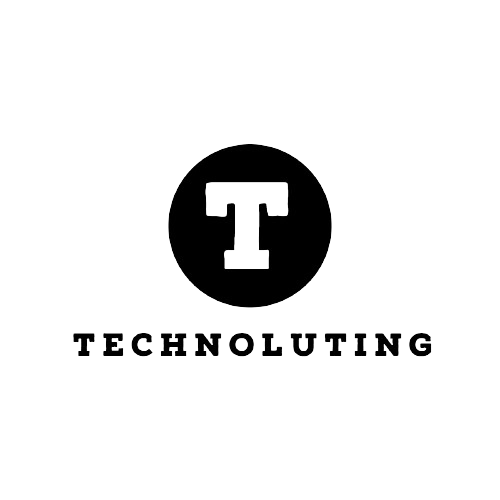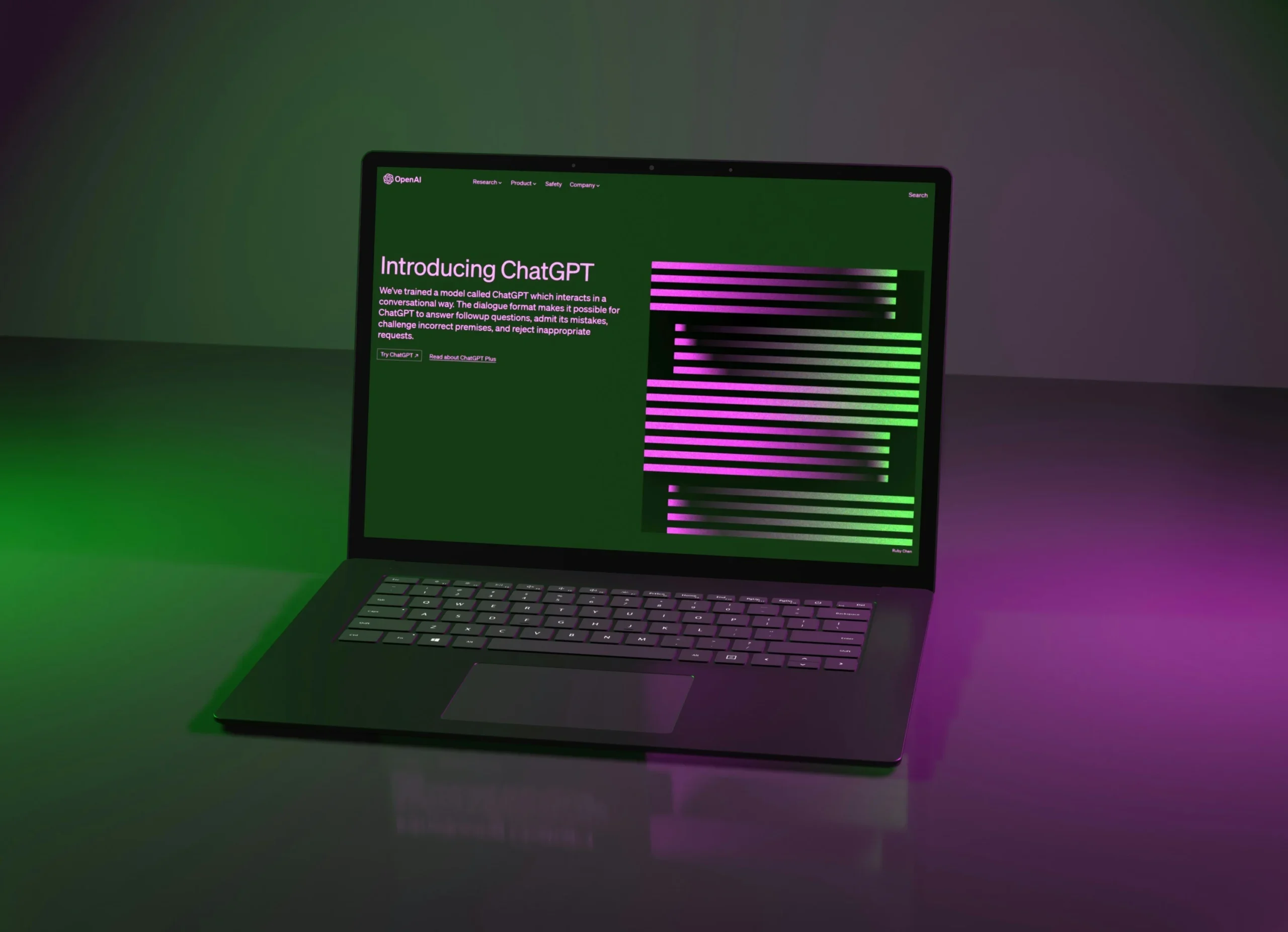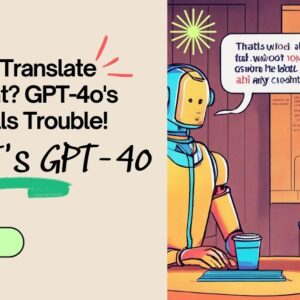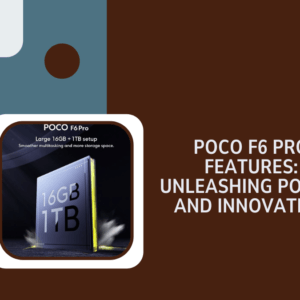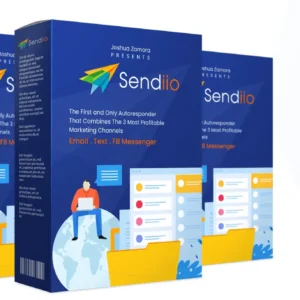So, you’ve heard about custom GPTs, the latest buzz in the world of ChatGPT. Exciting, right? Imagine having your very own AI chatbot, tailored to your needs and interests. Whether it’s helping you learn a new skill, assisting with language learning, or just being a friendly companion, the possibilities are endless. In this article, we’ll dive into the process of creating and customizing your own GPT in Anderson Cooper’s signature style: informative, engaging, and oh-so-relatable.
Crafting Your Own GPT Adventure
Step 1: Dive into the ChatGPT Website
First things first, head over to the ChatGPT website. If you’re not already logged in, take a moment to do so. Ready? Great.
Step 2: Explore the GPT Universe
Click on “Explore GPTs” in the left-hand menu. Here’s where the magic begins. You can sift through existing GPTs or, if you’re feeling adventurous, create your own. And trust me, creating your own is where the real fun is.
Step 3: The Green Create+ Button
Feeling that creative itch? Hit the green “Create+” button at the top-right. Now, talk to your chatbot; tell it what you want, and let your imagination run wild. Fancy improving your French or mastering the art of game development? This is your chance.
Step 4: Refine and Define
Engage in a conversation with your chatbot creator’s AI. Refine the name, tone, and any other details you fancy tweaking. The preview window on the right is your canvas; see how your creation takes shape.
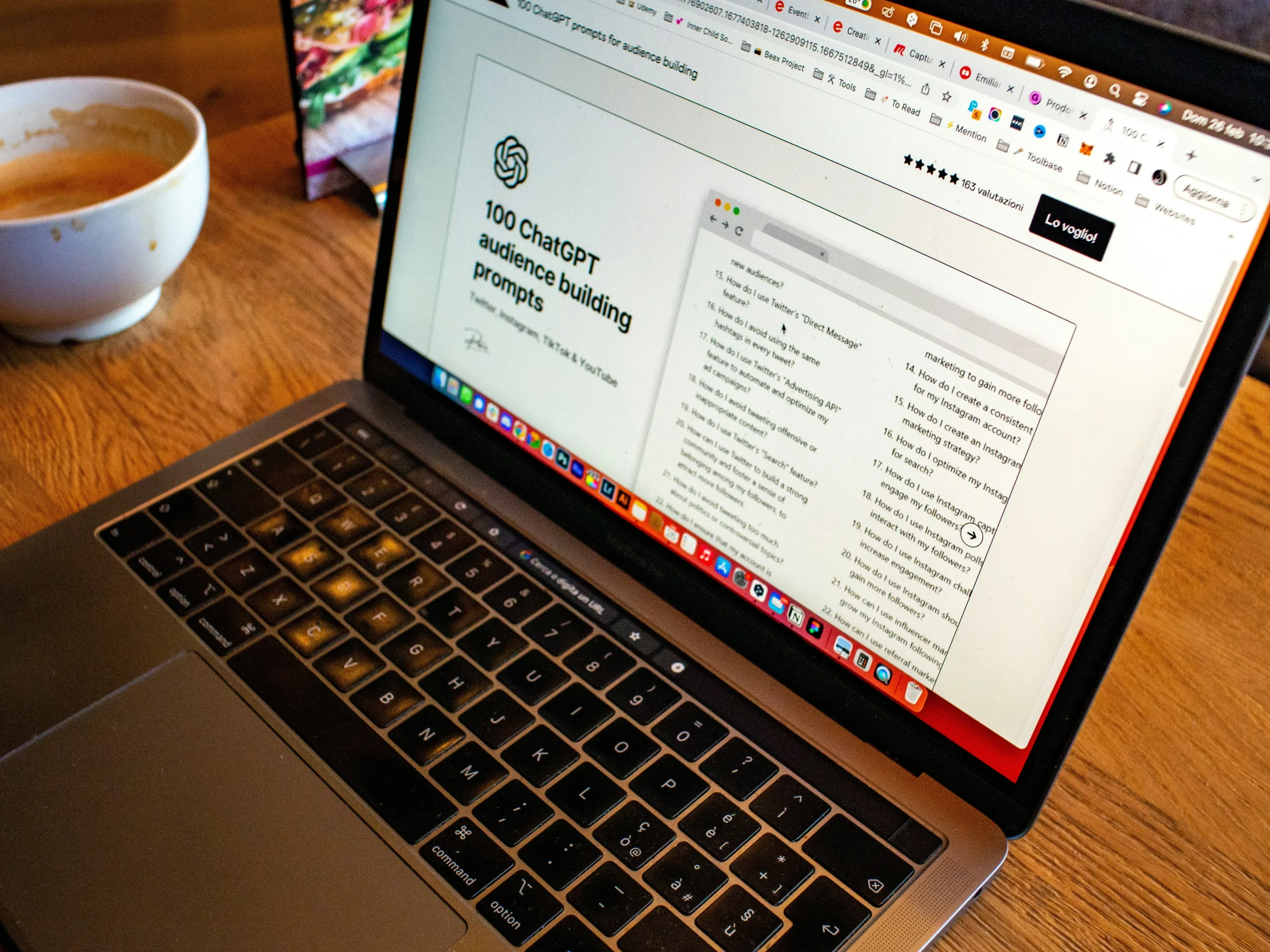
Fine-tuning Your Custom GPT
Step 5: Configuration Station
Click on the “Configure” tab at the top. Dive into the nitty-gritty. Check out the prompt “Instructions” and customize it to match your vibe. Want a witty chatbot? Go for it. Need a to-do list for your next interaction? Set it up. The power is in your hands.
Step 6: Mastering the Details
Do you feel like a detective? Uncover more details in the Configure tab. Define the tone, use conversation starters, or even ask your GPT to fact-check itself. It’s your world; make the rules.
Step 7: Empower with Knowledge
If your GPT needs specific knowledge—maybe about a board game or a technical file—upload those files. Knowledge is power, even in the realm of AI.
Step 8: Supercharge Your Chatbot
Want extra capabilities? Tick those boxes at the bottom. Web browsing, Dall-E image generation, or code interpreter—choose what fits your AI companion’s skill set.
Step 9: Code Magic (Optional)
If you’re a coding maestro, add custom actions. Your GPT, your rules. Hit the “Create new action” button, input the code, and watch the magic unfold.
Step 10: Seal the deal
Finished sculpting your masterpiece? Hit the green “Save” button. Decide who gets to access it—only you, select friends, or the whole world. Customize the logo, give credit where it’s due, and hit “Confirm.”
Step 11: Dive into Conversation
Back on the main ChatGPT page, select your creation. It’s time to chat. Your personalized GPT is ready to engage in conversation, just like an old friend.
Evolving Your Creation
Step 12: Tweak and refine
Let’s be real: your first attempt might need a tweak or two. No worries. Go to “Explore GPTs,” click on “My GPTs,” and hit the pencil Edit icon. Make adjustments, experiment, and test in the Preview window.
Step 13: The Update Dance
Satisfied with the changes? Head back to the Create tab with the Builder Bot. Ask it to update your GPT based on the new configurations. Test it out in Preview, and when it feels just right, hit “Save.”
There you have it—your very own customized GPT, ready to chat, assist, and bring your ideas to life. Now, go ahead, dive into the world of personalized AI companionship, and let your creativity run wild!