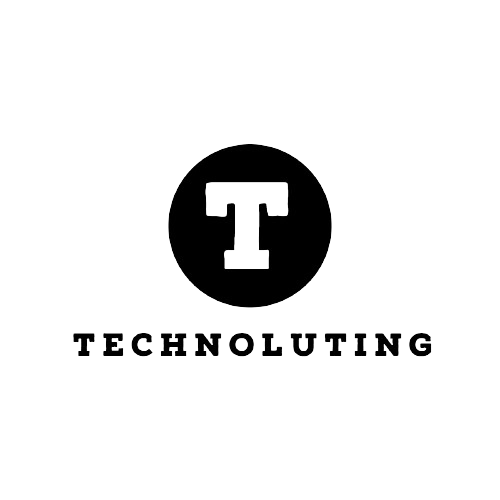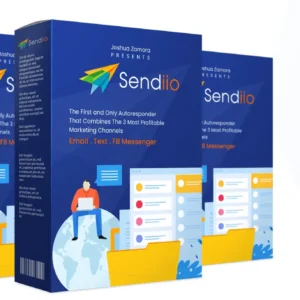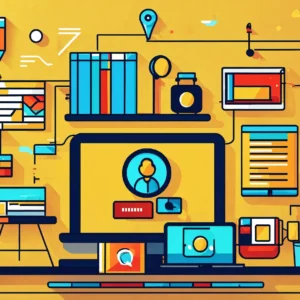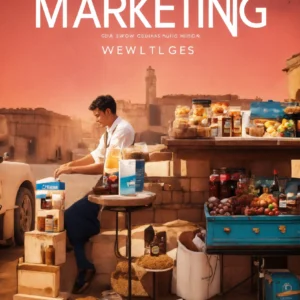Apple’s Seamless Synergy: Mac and iPhone Unite
Apple, in its signature style, has crafted a seamless experience for users who own both a Mac and an iPhone (and perhaps even an iPad and Apple Watch). The synergy between iOS and MacOS devices allows iPhone apps to run on your Mac, provided you know the ropes.
Before we dive in, a couple of caveats: the iPhone app’s developer must have added Mac compatibility, and your Mac should sport the latest Apple chipset (no love for the older Intel-powered ones). With these pointers in mind, let’s explore the exciting realm of running apps on both platforms.
The Perks and Possibilities
This nifty capability opens up several doors, primarily allowing you to enjoy a phone app on a larger screen without the hassle of repeatedly pulling out your phone or unlocking it. While some iPhone apps come with dedicated desktop or web versions, the mobile app option often proves to be the most efficient.
Navigating the App Landscape
Discovering Installed Apps
Launch the App Store on your macOS, click your name in the lower-left corner, and switch to the iPhone & iPad Apps tab. Here, you’ll find a list of apps previously installed on your Apple-made phone or tablet that are also compatible with macOS. Click on any item to delve into its description and additional information.
Apps labeled “Designed for iPhone” or “Designed for iPad” without any other tags have been optimized for macOS. Those without optimization will bear a “Not verified for macOS” note, though you can still install them—the user experience might vary.
Apps missing from the list may be absent because developers chose not to make them available on macOS. Notable exclusions, like Instagram and Google Maps, likely push users toward their web versions.
Installing Apps on Your Mac
To install an iPhone or iPad app on your Mac, hit the blue download button resembling a cloud with a downward arrow. After the download completes, click Open to launch the app in its window, which may be resizable, with dedicated menu options at the top.
If you haven’t installed an app on an iPhone or iPad before, use the search box to find it. Switch to the iPhone & iPad Apps tab on the results screen to locate apps designed primarily for iOS and iPadOS.
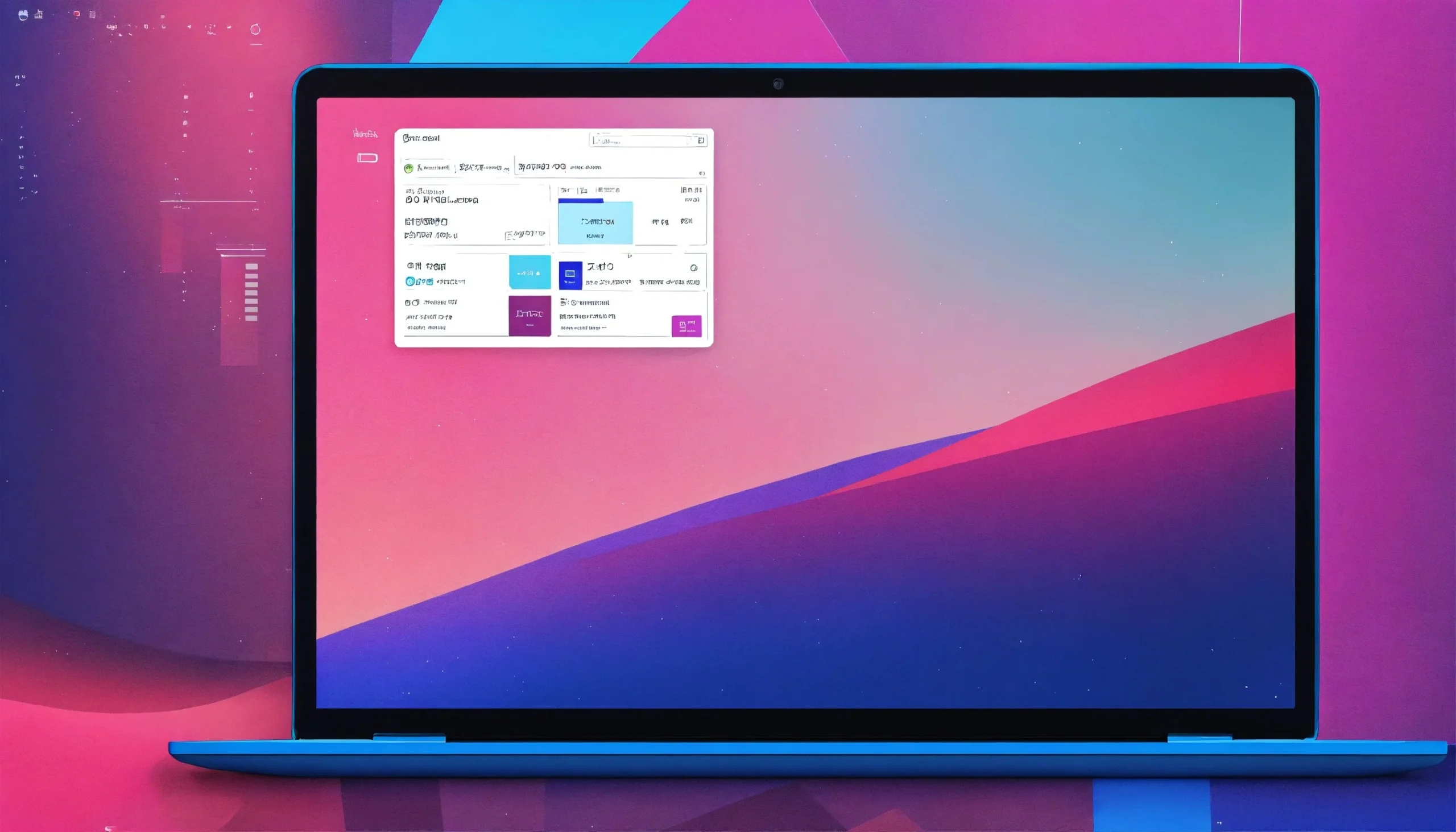
Making Apps Work
Navigating the Desktop Terrain
Running iPhone apps on a Mac presents challenges—no touchscreen means you’ll need to familiarize yourself with trackpad (or mouse) gestures and keyboard combinations for optimal control in the desktop environment.
Apps requiring extensive typing, like Letterboxd or Airbnb, are more straightforward on a Mac due to the full-sized, physical keyboard. Activities such as searches or data entry become more efficient compared to a phone touchscreen.
Mastering Touch Alternatives
The macOS platform lends a helping hand with touchscreen inputs. Hold down the Option key to transform your trackpad into a virtual touchscreen, easing the control of certain apps and games. Clicks mimic taps, and swipes on the trackpad replicate screen swipes.
With an app running, click its name on the menu bar, then choose Settings to configure further. Adjust how web links open under the General tab, and explore Touch Alternatives to set up different ways touchscreen inputs translate to the keyboard, including the handy Option trick.
Gaming on the Mac
Games designed for iPhones and iPads seamlessly integrate with Mac, offering a delightful way to spend leisure time. Popular titles like Crossy Road, Monument Valley, and Two Dots are available on macOS and prove easy to navigate with a keyboard and trackpad (or mouse).
Unlock the magic – run your favorite iPhone apps on your Mac and explore the boundless possibilities of a unified Apple experience.