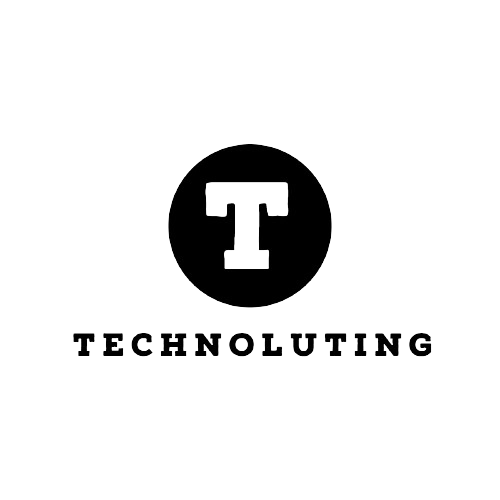Table of Contents
So, you think you’ve mastered your iPhone’s camera, huh? Well, think again! As it turns out, there’s a whole world of features hiding right under your nose. And let me tell you, once you uncover these gems, you’ll never look at your iPhone camera the same way again.

iPhone Camera Quick Take: The Need for Speed
Let’s start with QuickTake. Now, switching between snapping pictures and shooting videos is already pretty slick on the Camera app, right? But did you know you can kick it up a notch with QuickTake? Here’s the scoop:
- Open the Camera app and make sure you’re in photo mode.
- Instead of tapping the shutter button like usual, hold it down.
- Boom! Just like that, you’re recording video. Release the button when you’re done.
QuickTake is a game-changer, folks. And it’s available for iPhone XS, XR, and newer, running iOS 16 and up.
Discovering the Hidden Treasures
Now, let’s dive into the treasure trove of hidden camera options. Seriously, there’s more than meets the eye here:
- Swipe from left to right on the lock screen to open the Camera app in a jiffy (iOS 12 and later).
- Tap the up arrow (^) when you’re in photo mode to reveal a whole bunch of goodies.
- Here’s where the magic happens:
- Adjust the flash settings.
- Dive into Night Mode (for iPhone 11 and newer).
- Play around with Live Photo, Aspect Ratio, Exposure, Timer, and Filters.
And get this: Any tweaks you make here stick around even after you close the app. Talk about convenience!
Cranking Up the Video Quality
Now, let’s talk video. You want that crisp, clear footage, right? Well, buckle up, because it’s easier than you think.
- Launch the Camera application and transition to video mode.
- Want to go from HD to 4K? Just tap the HD/4K button in the top-right corner.
- Need more frames per second? No problem! Just tap the 30/60 FPS button to switch it up.
But hey, keep in mind that higher quality means bigger file sizes. So, choose wisely!
Lights, Camera, Cinematic Mode!
Feeling fancy? Then you have to check out Cinematic Mode. This one’s for the true filmmakers out there:
- Open the Camera app and select Cinematic Mode.
- Now, play around with the depth-of-field slider to get that perfect blur.
- Hit record and let your inner Spielberg shine!
And guess what? You can tweak the effect later in the Photos app. How cool is that?

Action Mode: Shake It Off!
Last but not least, we’ve got Action Mode. Because sometimes life’s a blur, but your videos shouldn’t be:
- Switch to video mode in the Camera app.
- Look for the Action Mode button (it’s like a person in motion).
- Tap it to activate, then start recording those epic action shots.
Just remember, Action Mode works best in well-lit environments. So, save the nighttime adventures for another time!
So there you have it, folks! Your iPhone camera is capable of so much more than meets the eye. Now go forth and capture those unforgettable moments like a pro! 📸