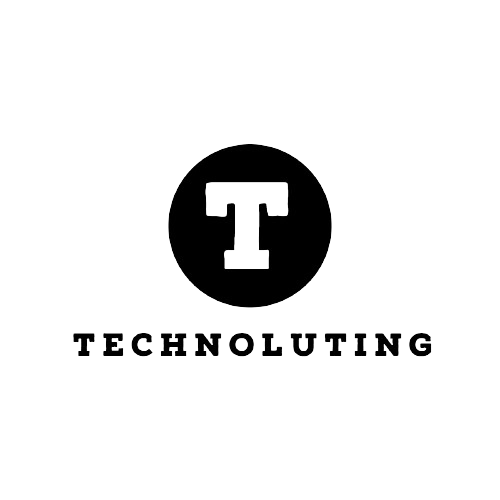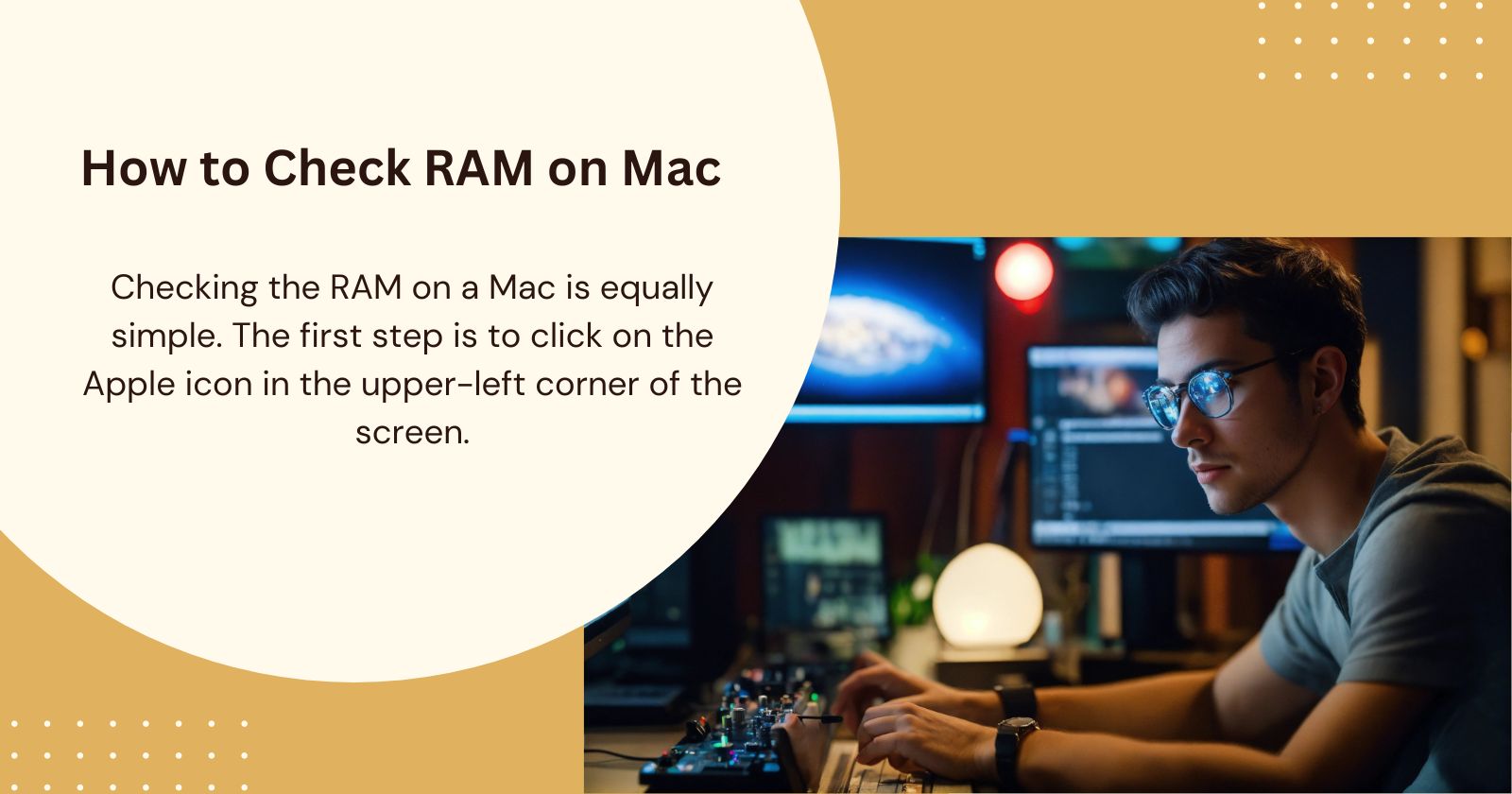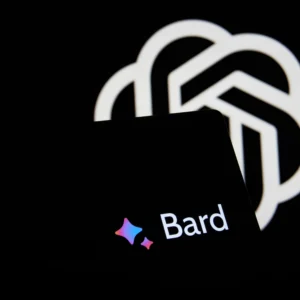Table of Contents
It is essential to know the amount of RAM on both Windows and macOS computers and Android phones, and there are simple methods to verify this information.
Knowing your device’s RAM (Random Access Memory) is crucial for understanding its performance. RAM acts as your device’s short-term memory, impacting how smoothly it runs programs and multitasks. Low RAM can lead to slowness and crashes. This guide will show you how to check RAM size on Windows, Mac, and Android devices.
RAM is one of the most important components of any electronic device, whether it is your computer, mobile phone, or tablet. Because? Because it is responsible for temporarily saving the data and programs that you are using at that moment.
It works as an intermediate storage area between the hard drive, or SSD, and the processor, where it stores each of the files for fast and efficient access.
This is essential for the overall performance of your computer, especially when you use resource-intensive apps such as video editing programs, video games, or multiple programs open simultaneously.
Knowing the amount of RAM in your computer is essential to maximize its performance, plan upgrades, and ensure it meets your current and future needs.
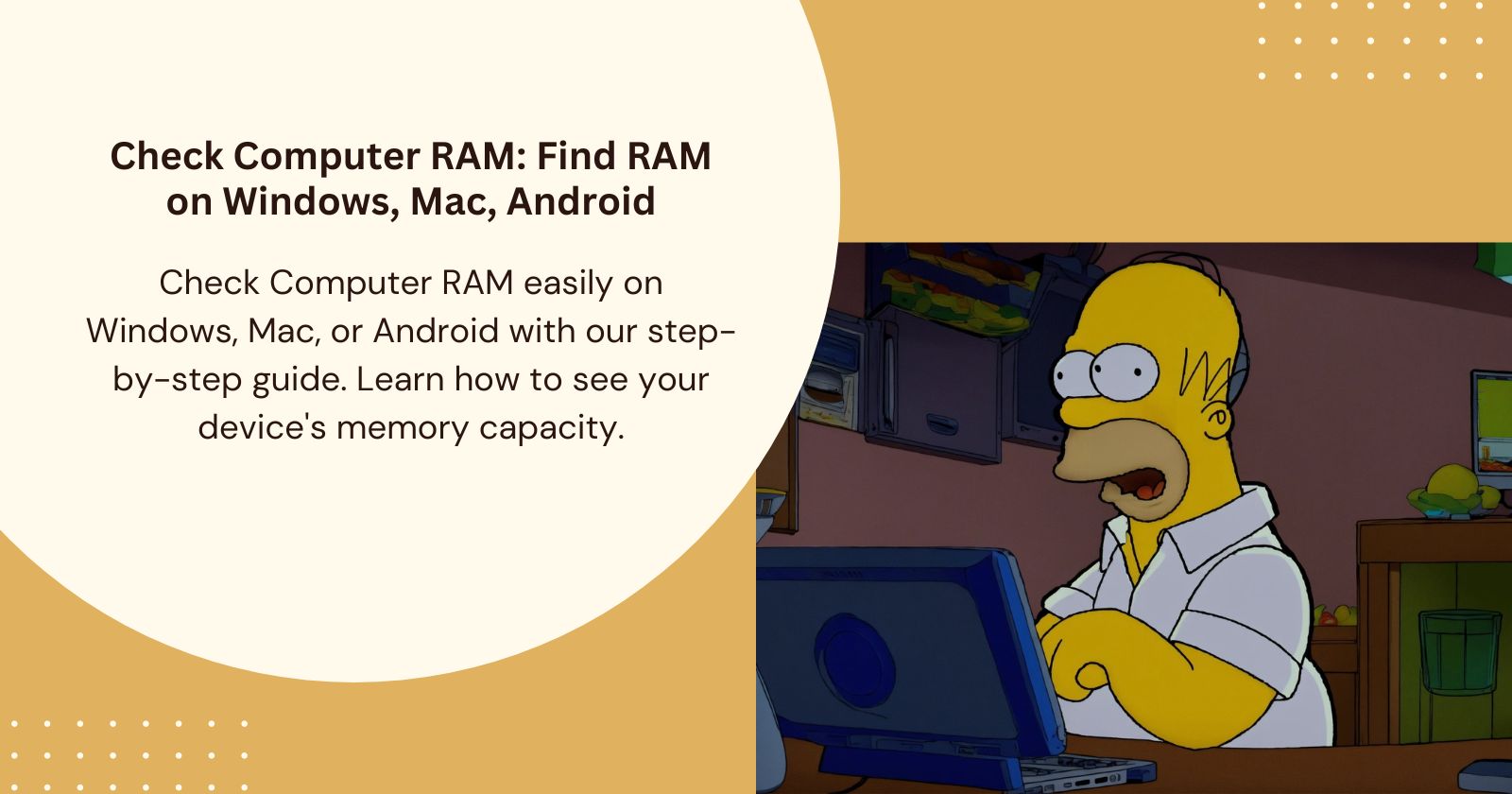
This is how you can know how much RAM your computer has
If your device is experiencing performance issues, such as slowness or crashes, one of the first things you should check is the amount of RAM, as this will help you determine if the problems are due to a lack of memory.
Additionally, knowing this information can be useful when seeking technical support or trying to troubleshoot on your own, since many solutions may depend on the amount of memory available.
Without further ado, if you want to know how much RAM your Windows computer, macOS, or even your Android mobile has, there are different methods to find out. Here, in this article, we tell you how you can easily verify this information.
How to check RAM laptop?
If you have a Windows computer, checking the amount of RAM is a simple process. To do this, right-click on the Start menu and select System.
A new window will open where the device specifications will automatically be displayed, and in this section, you will be able to see the RAM installed on your Windows 11 PC.
How to Check RAM on Mac
Checking the RAM on a Mac is equally simple. The first step is to click on the Apple icon in the upper-left corner of the screen.
A drop-down menu will open where you have to select About this Mac and then the Overview tab.
You will automatically see the amount of RAM as well as other computer data, such as the operating system version, processor, graphics, and serial number.
How to Check RAM on Android
On Android devices, the amount of RAM can also be easily checked through the Settings option, then Mobile Information, System, or About Phone. Within this section, you must look for the RAM memory section.
However, if you have an iPhone, there is no way to review this type of information, so you must turn to third-party tools, such as Lirum Device Info Lite.
Other apps that you can install are AnTuTu Benchmark, which offers a complete analysis of your device’s hardware, and CPU-Z, an app available on Google Play that provides a detailed view of your terminal.